By the end of this training article you will be able to:
- add seating positions per item to a POS order
Firstly create a new order, or pick up an existing order. (If you don't know how to open a new order, please read this article) and when you add an item that you wish to add a seat to, click the Seat button.
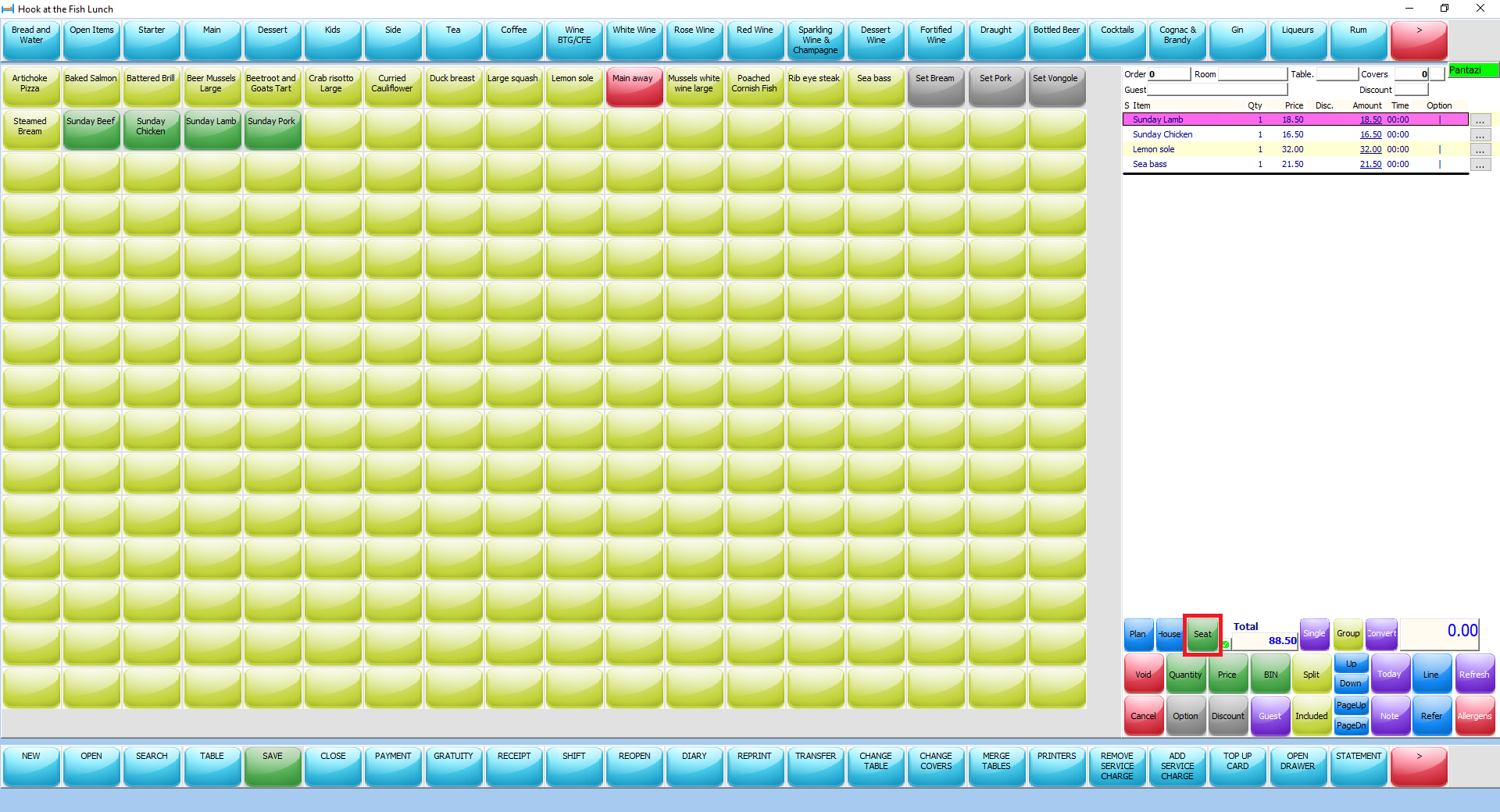
If you want to add seating to a previously added Item, simply select the item where it is listed on the right of the POS and click the Seat button.
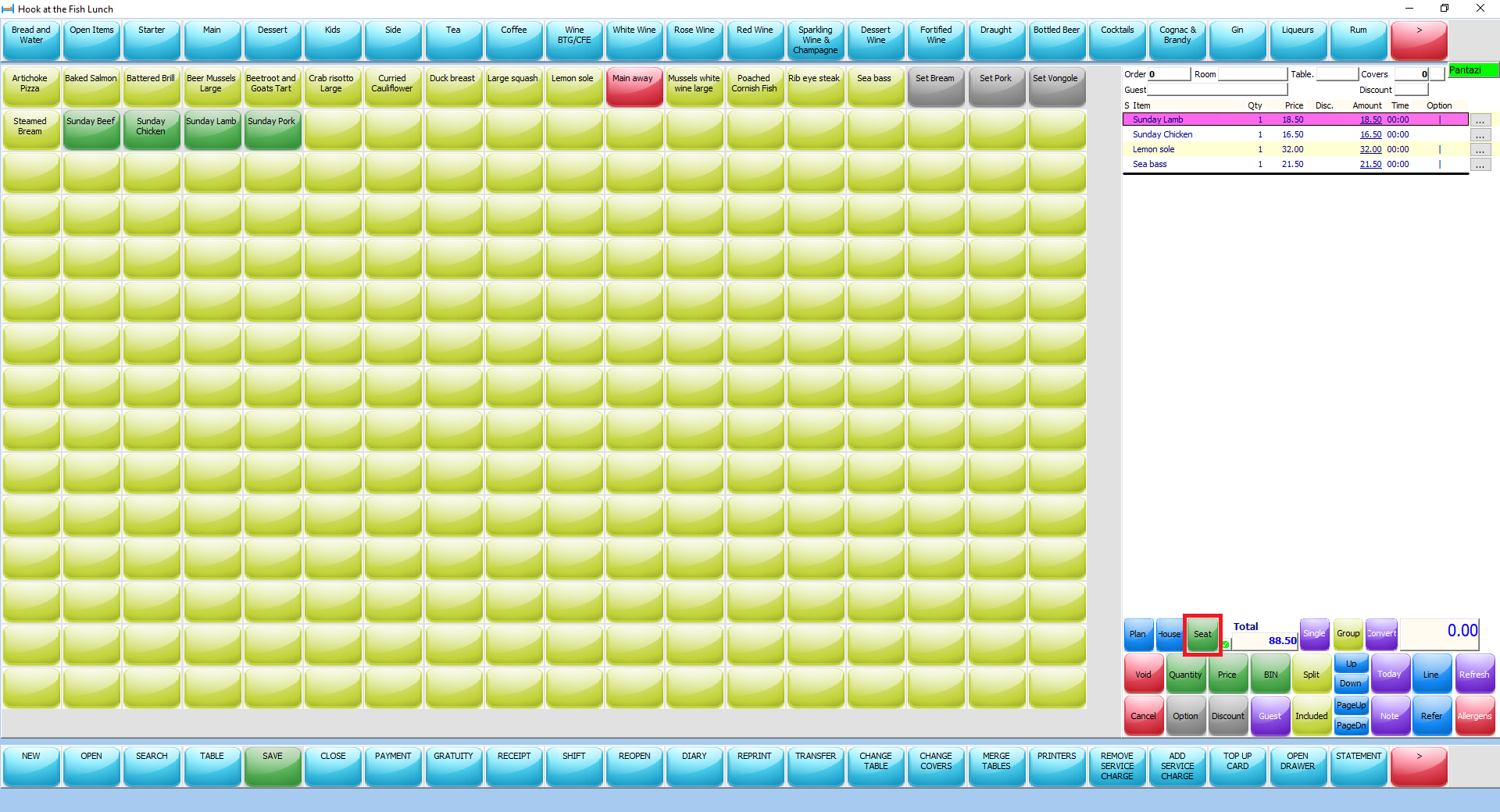
If you want to add seating to a previously added Item, simply select the item where it is listed on the right of the POS and click the Seat button.
- When you click the Seat button, you will be presented with a window that allows you to enter the seat number.

- The seat number you select will display to the left of the item in the order list.

- The seat number will also appear on the right of each item on the Preparation printout.

Was this article helpful?
That’s Great!
Thank you for your feedback
Sorry! We couldn't be helpful
Thank you for your feedback
Feedback sent
We appreciate your effort and will try to fix the article